Amazon Seller Central Training: A Step-by-Step Tutorial for New Sellers
Embarking on a journey as an Amazon seller can be both exciting and overwhelming. To ensure your success, it’s crucial to get proper training and support.
This comprehensive guide will provide you with step-by-step Amazon Seller Central training, helping you navigate through the platform and become an expert in no time. Read on to gain valuable knowledge on using Amazon Seller Central and discover the best training services to enhance your selling experience.
Table of Contents
Getting Started with Amazon Seller Central
Navigating the Seller Central Dashboard
Setting Up Your Amazon Seller Account
Creating Product Listings
Managing Inventory
Shipping and Order Fulfillment
Customer Service and Feedback
Advertising and Promotions
Analyzing Performance and Reports
Amazon Seller Central Training Services with BUYMARG
Section 1: Getting Started with Amazon Seller Central
The first step in your Amazon selling journey is to sign up for an Amazon Seller Central account. Amazon offers two types of seller accounts:
Individual Account: Best for casual sellers who plan to sell fewer than 40 items per month. Individual sellers pay per-item fees in addition to other applicable fees.
Professional Account: Ideal for sellers who plan to sell more than 40 items per month. Professional sellers pay a monthly subscription fee, in addition to other applicable fees.
Once you’ve decided on the type of account that best suits your needs, follow these steps:
Go to the Amazon Seller Central website and click ‘Register now.’
Select your desired account type and click ‘Continue.’
Enter the requested information, including your business name, email address, and phone number.
Create a password for your Amazon Seller Central account.
Complete the registration process by following the prompts.
After registering, you’ll need to wait for Amazon to verify your account. This process may take up to 48 hours. Once your account is approved, you can log in to Amazon Seller Central and start setting up your seller account.
Section 2: Navigating the Seller Central Dashboard
The Seller Central Dashboard is the hub of your Amazon selling activities. It provides an overview of your account’s performance, notifications, and shortcuts to essential tools and features. Familiarize yourself with these key sections:
Header: The header displays your account name and offers quick access to Seller Central features, including orders, inventory, reports, and help.
Performance Summary: This section provides an at-a-glance view of your account’s performance metrics, such as sales, inventory levels, and customer feedback.
Notifications: Stay updated on important messages and alerts related to your account, such as policy changes, listing errors, and other critical information.
Shortcuts: Access frequently used tools and features directly from the dashboard, such as the inventory manager, add a product tool, and promotions manager.
Seller Forums: Connect with other Amazon sellers to discuss strategies, ask questions, and share experiences.
Section 3: Setting Up Your Amazon Seller Account
Before you can start selling, you’ll need to complete your account setup. This includes providing your tax identification number, verifying your identity, and setting up your payment methods. Follow these steps:
Tax Information: From the Seller Central Dashboard, click ‘Settings,’ and then ‘Tax Information.’ Provide your tax identification number and complete the required tax forms.
Verify Identity: Amazon may require you to verify your identity by providing additional documentation, such as a copy of your government-issued ID or business license. Follow the prompts to upload the necessary documents.
Payment Methods: Set up your payment methods by clicking ‘Settings’ and then ‘Account Info.’ Add your bank account information to receive disbursements from Amazon, and provide a credit card for account-related charges.
Shipping Settings: Click ‘Settings’ and then ‘Shipping Settings’ to configure your shipping rates, regions, and delivery times.
Return Settings: Configure your return settings by clicking ‘Settings’ and then ‘Return Settings.’ Specify your return address and choose whether you want to handle returns yourself or use Amazon’s return services.
Section 4: Creating Product Listings
Once your account is set up, you can start creating product listings. Follow these steps to add a product to your inventory:
Click ‘Inventory’ and then ‘Add a Product’ from the Seller Central Dashboard.
Search for your product using its name, UPC, EAN, or ASIN. If your product is already in Amazon’s catalog, you can add your offer to the existing listing.
If your product isn’t in the catalog, click ‘Create a new product listing.’ Choose the appropriate category and provide detailed information, including product title, brand, description, and images. Make sure to optimize your listing for search using relevant keywords.
Set your selling price, quantity, and shipping options.
Review and submit your listing. Amazon may take up to 24 hours to approve and publish your product listing.
Section 5: Managing Inventory
Proper inventory management is crucial to maintaining a successful Amazon store. Use the following features to manage your inventory effectively:
Inventory Manager: Access the Inventory Manager by clicking ‘Inventory’ and then ‘Manage Inventory.’ From here, you can view your products, update quantities, edit listings, and manage pricing.
Bulk Uploads: If you have a large number of products, you can use bulk upload tools, such as Inventory Loader or Listing Loader, to update your inventory more efficiently.
Amazon Fulfilled Inventory (AFI): If you’re using Fulfillment by Amazon (FBA), you can monitor your FBA inventory from the Amazon Fulfilled Inventory page. This page displays your FBA inventory levels, inbound shipments, and fulfillment fees.
Section 6: Shipping and Order Fulfillment
As an Amazon seller, you can choose to fulfill orders yourself (Merchant Fulfilled Network or MFN) or use Amazon’s fulfillment service (Fulfillment by Amazon or FBA). Each method has its advantages and disadvantages, so it’s essential to determine which option best suits your business needs.
Merchant Fulfilled Network (MFN): With MFN, you’re responsible for storing, packing, and shipping orders. This option may be more cost-effective for smaller sellers or those with specialized products.
Fulfillment by Amazon (FBA): With FBA, Amazon handles storage, packing, and shipping on your behalf. This option offers benefits such as Prime eligibility, Amazon customer service, and access to international markets. However, FBA entails additional fees and requires adherence to Amazon’s storage and packing guidelines.
Section 7: Customer Service and Feedback
Providing excellent customer service is vital for maintaining a positive seller reputation. Be responsive to customer inquiries, resolve issues promptly, and encourage satisfied customers to leave feedback. Monitor your feedback score and address negative feedback professionally to maintain a high rating.
Section 8: Advertising and Promotions
Promote your products and increase visibility by utilizing Amazon’s advertising tools and promotional features, such as Sponsored Products, Lightning Deals, and coupons. Analyze your ad campaigns and optimize them for better performance and return on investment (ROI).
Sponsored Products: Sponsored Products are pay-per-click (PPC) ads that display your products in relevant search results and product detail pages. These ads help increase visibility and drive sales.
Lightning Deals: Lightning Deals are time-sensitive promotions that offer limited quantities of your product at a discounted price. These deals can drive sales and help clear out excess inventory.
Coupons: Offer discounts to your customers by creating digital coupons. You can choose to offer percentage or fixed-amount discounts, with the option to set a minimum purchase requirement.
Section 9: Analyzing Performance and Reports
Regularly monitoring your account’s performance and analyzing sales reports is crucial for identifying trends, optimizing strategies, and making data-driven decisions. Amazon Seller Central offers a variety of reports to help you track and measure your store’s performance, including:
Business Reports: Access detailed reports on your sales, returns, customer feedback, and more. Use these reports to analyze your store’s performance and identify areas for improvement.
Performance Dashboard: The Performance Dashboard provides an at-a-glance overview of your account’s performance, including sales, inventory, and feedback metrics. Use this dashboard to track your progress and spot potential issues quickly.
Advertising Reports: If you’re using Amazon’s advertising tools, such as Sponsored Products, access advertising reports to track campaign performance and optimize your ad strategy.
Section 10: Amazon Seller Central Training Services with BUYMARG
Although this tutorial covers the basics of Amazon Seller Central, mastering the platform and optimizing your store’s performance can be a challenging and time-consuming task. That’s where professional Amazon Seller Central training services come in.
BUYMARG is a trusted service provider that offers comprehensive Amazon Seller Central training to help new sellers navigate the platform and grow their businesses. With their expert guidance, you’ll learn advanced strategies for product listing optimization, inventory management, advertising, and more.
In addition, BUYMARG’s dedicated support team will be available to address any questions or concerns you may have, ensuring a seamless and successful Amazon selling experience.
Conclusion
With the right training and tools, you can maximize your potential as an Amazon seller and grow your business on this vast e-commerce platform.
This step-by-step tutorial provides a solid foundation for new sellers, but don’t hesitate to seek professional assistance from Amazon Seller Central training services like BUYMARG to fully unlock your store’s potential and achieve success in the competitive Amazon marketplace.

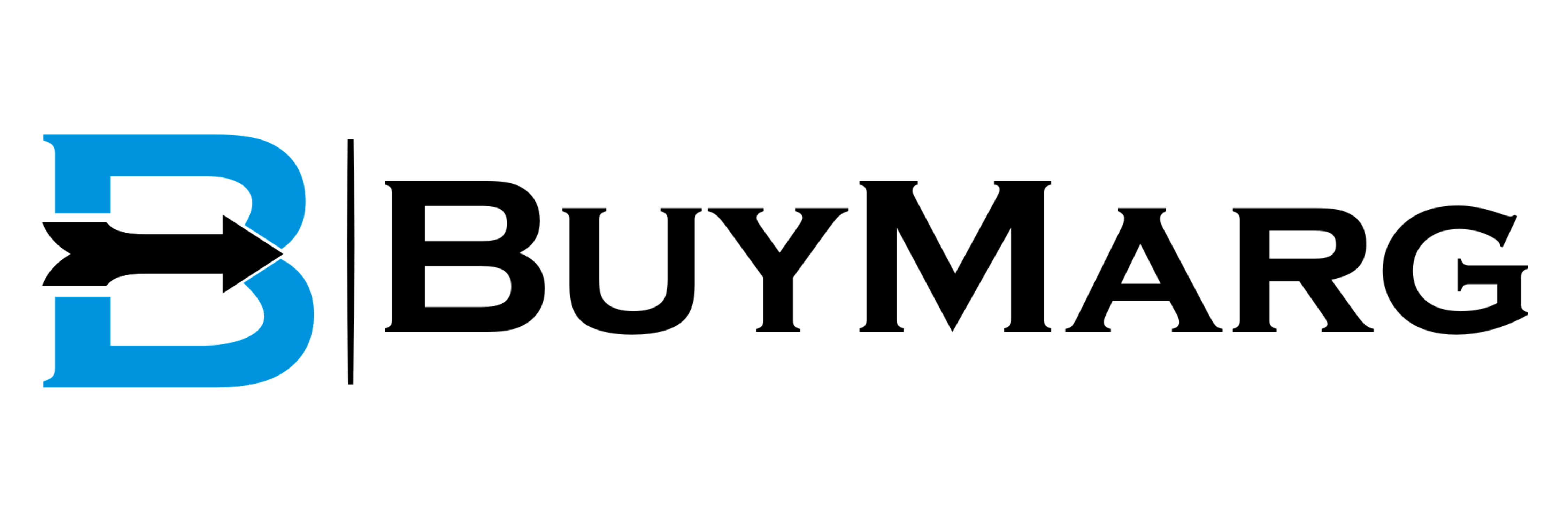
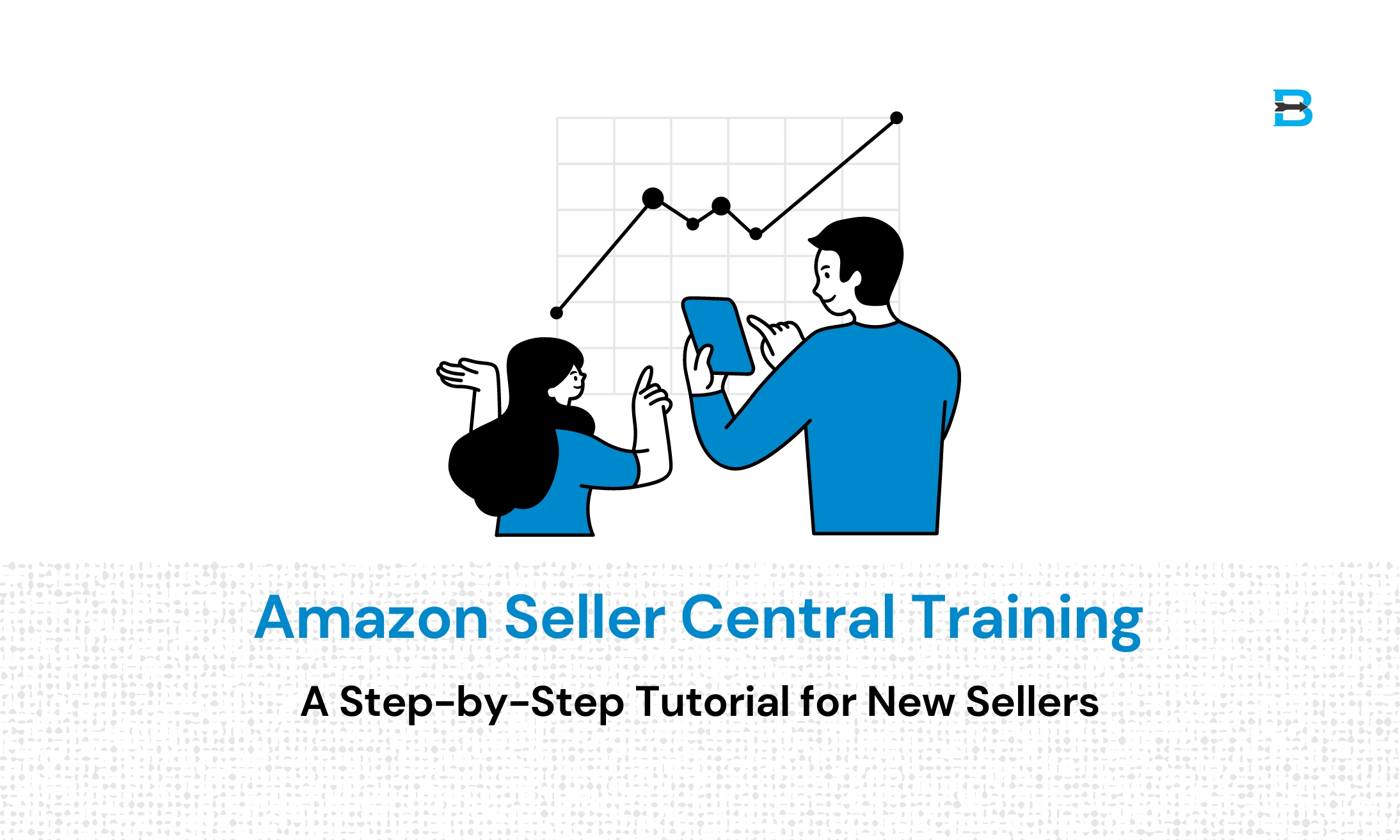
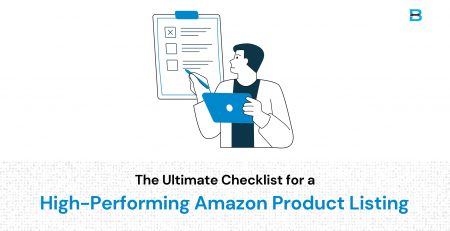
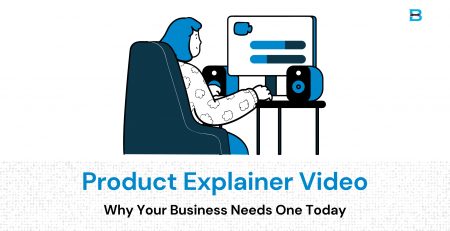
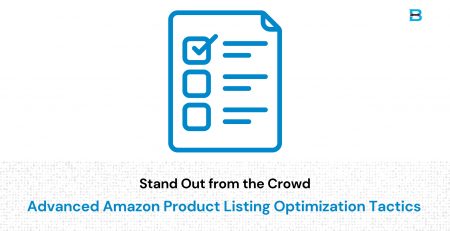

Leave a Reply
You must be logged in to post a comment.